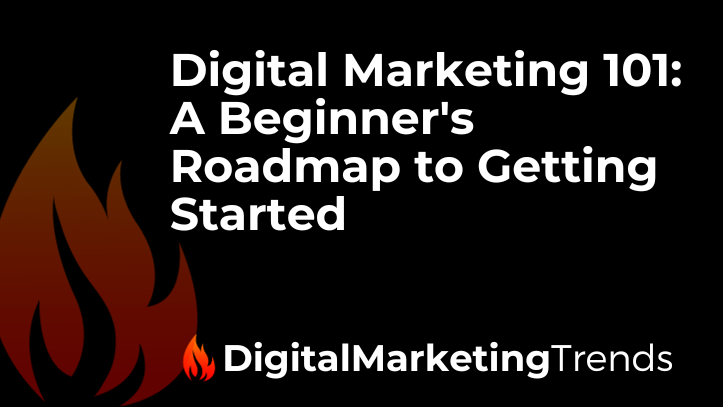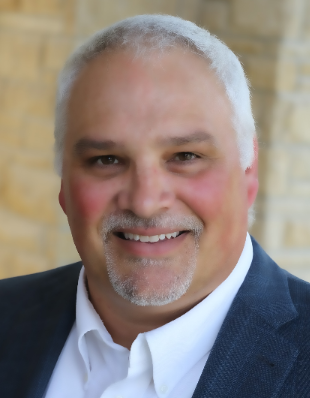Creating an online presence is more important for your business now more than ever. Creating a Google Business Profile (previously known as Google My Business) is one of the best ways to start creating and building your online presence. Once you’ve claimed your listing, then what? In this article, we will go over the different ways in which you can verify your business listing on Google. Let’s get started!
How to Verify My Business on Google
There are a few ways in which you can verify your Google Business Profile. You can do it on your mobile device or computer with the following verification methods: automatic, text, postcard, phone call, or bulk verification. Let’s dive into the steps on Google Business Profile (or Google My Business) verification:
Create an Account and Claim Your Business
The first step is to find or add your business to a Google Business Profile. Until you claim or add your business profile, you are not able to edit information on that specific business profile. To create a listing, you must have a verified Google account. It works best if the Google account used is a business one and not a personal account. If you need to create a business account, you can do so here:
Create a New Business Listing
If you can’t find or claim an existing listing, you can then add or create a new Google listing for your business. As you continue with the setup process, Google will request the following information to accurately create the listing:
1. Business Name & Primary Category
- Type in the name of your business exactly how you want customers to see it on Google search and maps.
- Select the business category that matches the closest with your business. For example, if you do general HVAC work, select “HVAC contractor”
- Keep in mind that you will need to choose from the predetermined list of categories that Google offers. If you can’t find the exact match, select the option that matches the closest to your business.
2. Location
- Select if you want to add a specific location to the profile.
- If you have a physical location, even if customers don’t visit the location often, it’s best to add that in. This helps with your online visibility for proximity or “near me” type of searches.
- If you select “Yes”, it will guide you through a series of questions including your:
- Physical address
- Whether or not you provide deliveries or home and office visits
- Service areas if applicable
- If you select “No”, it will take you straight to the “service area” page.
- Add in your key service areas. These could be towns, cities, or even zip codes. List out the top areas of where you want to offer your products or services.
3. Contact Information
- Make sure to select the proper country for the phone number. Use a phone number that you want customers to call or text you at.
- Add in your current website. Most businesses use their home page URL.
- Keep in mind that people can easily find this phone number and website link once the business profile goes live.
Verify Your Business
After you enter in all of the required business information, it will ask you if you would like to complete the verification process. When you hit the “finish” button, it will let you know the next steps to fully verify your business.
It’s important to be aware that the verification method available to your business will depend on the type of business you manage. Here are a few of the ways in which you will be able to verify your account:
Automatic
In some instances, Google may automatically verify your business profile during the setup process. Through providing an accurate address and phone number, Google can sometimes use location services to make sure that your business is where you say it is. This method of verification is simple and convenient but doesn’t happen for many new business profiles.
Postcard
One of the most popular ways is through receiving a postcard. Google will send a postcard with a verification code to the provided address. This could be the address included with the listing or a physical address simply used for verification. This is why it is extremely important to have the exact address entered correctly. The purpose of this method of verification is for Google to ensure your business is a legitimate business (not a robot). The postcard should be delivered after about 5 business days.
During that time, it’s important not to make any edits or changes to your business information (or request a new code) until you have received the first one. You will also not be able to respond to reviews during this time frame so it is important to be patient when waiting for this postcard.
When you receive the postcard in the mail, log into your Google Business Profile account, enter in the verification code, and be able to edit your business information if needed. If your postcard takes longer than 2 weeks, you can request another one or contact Google for assistance.
Phone
For some businesses, there will be a phone verification option through phone call or text message. For those who see this option, it is recommended that you use it for the fastest results. If you choose this option, Google will call or text the number provided in your business listing to confirm verification. If you do not see this option of verification, it’s best to stick with the postcard verification method.
Bulk Verification
If you’re a business owner that has multiple locations for the same business, you may be eligible to verify in bulk. There are specific requirements for bulk verification and you can find the steps and requirements you need here to learn more.
What if Someone Else Has Already Verified My Google Business Profile Account?
Sometimes there are instances where another person or account has verified your business. While it may start to cause concerns, there is no need to worry right away. Here are a few ways in which you can work to solve this issue.
1. Check Multiple Accounts
Sometimes it’s common to find that your business was verified under a different account you may own. It’s common for individuals to have multiple Google accounts such as a personal account, work account, or business account. The first thing you should do is check to see if your business was verified under one of these accounts.
2. Request Ownership Rights
If you have checked through your multiple accounts and have found no verifications under any of them to your business, you will need to request ownership rights. There are 2 ways to request admin rights:
- Contact Page Manager
The first way is by contacting the page owner and asking them to add you as a page manager. By doing this, they can also transfer business ownership to you.
- Request Rights
The second way (if for some reason you’re not able to contact the owner) you are able to request rights through Google Business Profile. You can log into your Google Business Profile account and find the business listing there. Once you find it, there should be an option to request rights to a business that might already be claimed. When you click on it, you will be asked to answer some verification questions and will then contact the owner to get in touch with you. From there they might automatically grant you access or contact you with further details on moving forward.
If you have gone through this process and nothing has moved along, you can contact the Google Business Profile team for further assistance.
Building Your Small Business
When you’re starting to build your small business, whether it be in person or online, there are countless steps your business needs to take to succeed. Sometimes it can be hard to focus on all of these business tasks at once. Especially those tasks that you have no experience or understanding in.
Here at Manta, we’re here to help your small business succeed. Learn more about our affordable small business SEO services to help boost your online presence and help you gain organic traffic while you handle other business tasks. Get started today!